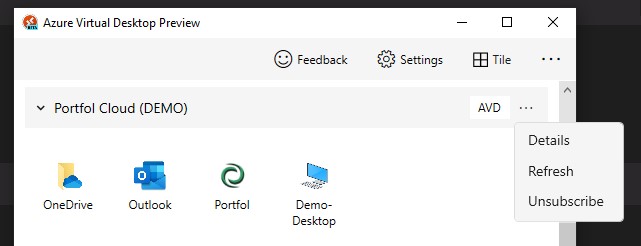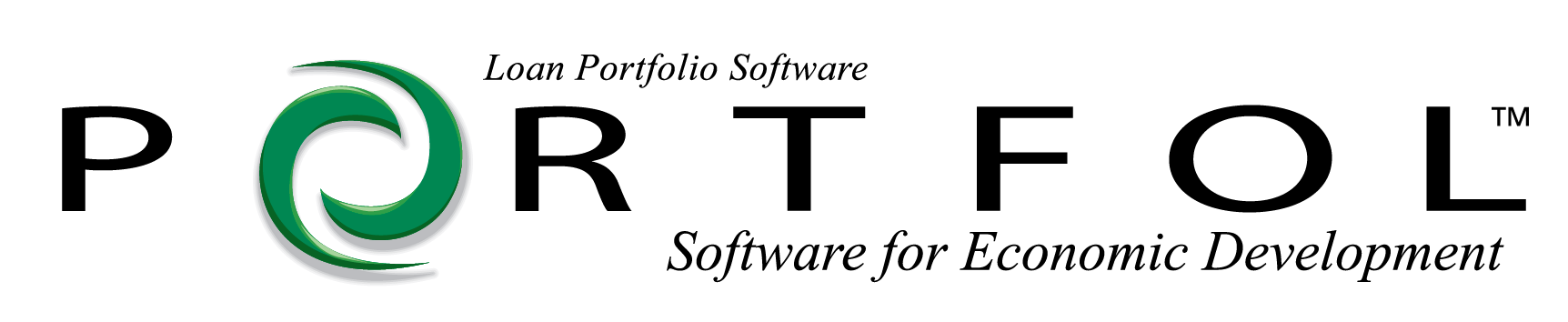Switch from Portfol.NET to Portfol.CLOUD
Subscribe with Portfol.CLOUD account
If you already have been using Portfol Cloud, then click the three dots in the top right corner and choose SUBSCRIBE.
If this is your first time, download the APP, and then click the SUBSCRIBE button.
Login with your new Portfol.CLOUD account and the TEMPORARY PASSWORD provided. You may be prompted to connect a phone in case you need to change this password in the future.
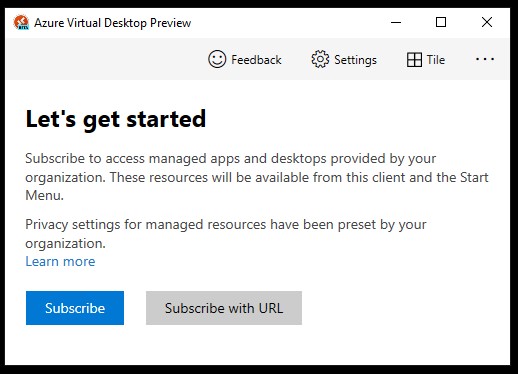
You should now have access to the Portfol.Cloud Client Workspace and a Portfol computer icon.
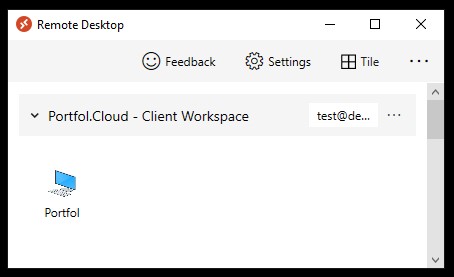
Right-click on the Portfol computer icon and choose SETTINGS.
Turn OFF the Default Settings and set the rest as follows:
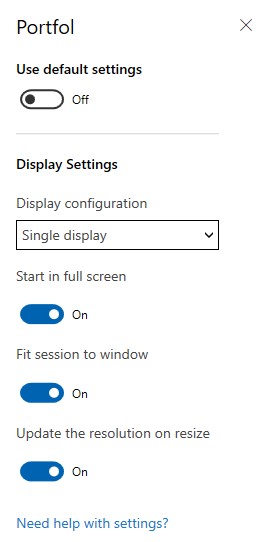
Click the X to close the Settings section.
Activate Office 365
Launch the Portfol computer icon. Once the session opens, open Microsoft Word.
You’ll be prompted to SIGN IN. Do so with your work email account and password.
Once Office is activated you can close Word.
Connect OneDrive
On the Desktop, there should be an icon called CONNECT ONEDRIVE. Double-click that icon.
Again, sign in with your work email account.
Do NOT choose to sync your Desktop/Documents folders.
If you would like to restrict syncing of folders to only your MyPortfol folder you can do so in the OneDrive settings.
If your office uses SharePoint for the CLIENT FOLDERS and INVOICES, contact support@portfol.com to assist.
Open Portfol
You can now open Portfol and login with your standard username/password.
Unsubscribe your old Portfol.NET account
Click the three dots to the right of your Portfol.NET account and choose UNSUBSCRIBE.